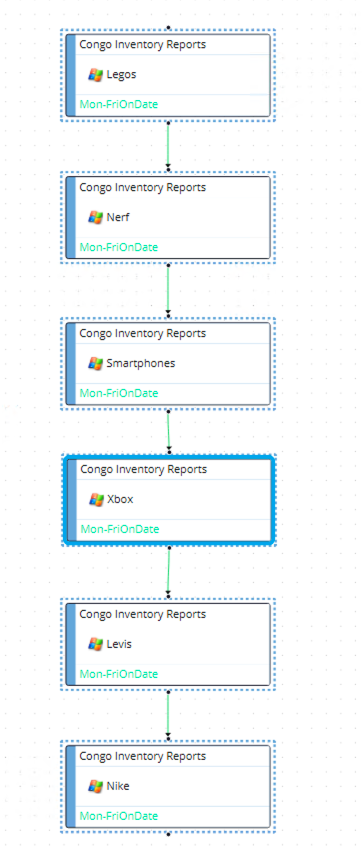Unit 1 Lab
Unit 1 Lab
Objective
To create the first production schedule that will run inventory reports for six different products.
Summary
Congo Online Retail Inc. needs to run inventory reports every day starting at 8:00 AM. You will create a schedule named Congo Inventory Reports that will run separate inventory report jobs for each of the six products. These reports must run sequentially and be tagged according to the appropriate category.
- Products: Legos, Nerf, Smartphones, XBOX, Levis, and Nike
- Categories: Toys, Electronics, and Clothing
Lab Instructions
- Create a schedule called Congo Inventory Reports
- Add Documentation for the schedule
- The schedule will have an 8 hour offset
- Saturday and Sundays are non-working days
- Auto-build the Schedule
7days in advance for1day - Auto-delete the Schedule for
7days ago
- You can reference Unit 1 - Exercise 1 for steps on how to create a Schedule.
- Create a Windows Job for each of the products in the introduction
- Name each job the same as its product name
- These jobs need to run on the
SMATRAININGMachine - These jobs need to run as the
SMATRAINING\SMAUSERUser ID - Each of the six jobs will use the following command line:
"C:\Program Files\OpConxps\MSLSAM\genericp.exe" -t15 -e0
- Add Documentation for each Job.
- Example: This Job is reporting inventory for the number of Legos in Stock
You can reference Unit 1 - Exercise 3 for steps on how to create Jobs.
- Tag each of the jobs according to the appropriate category: Toys, Electronics or Clothing.
You can reference Unit 1 - Exercise 5 for steps on how to add Tags.
- The Jobs must run Monday-Friday
- Use the Inactive Frequency:
Mon-FriOnDate - Click the Forecast button to be sure the frequency matches the requirement.
You can reference Unit 1 - Exercise 3 for steps on how to add a Frequency.
- The Jobs must run in the following order with each job requiring the job before it to Finish OK:
- Legos → Nerf → Smartphones → XBOX → Levis → Nike
- Visual representation at bottom of lab.
You can reference Unit 1 - Exercise 4 for steps on how to create Dependencies.
- Build the schedule so that it runs today and the rest of the week prior to class starting.
- Check the status of the Schedule and Jobs in the Processes screen to ensure all the jobs ran successfully.
You can reference Unit 1 - Exercise 6 for steps on how to build the Schedule.
Upon completion, the jobs will run in this order: